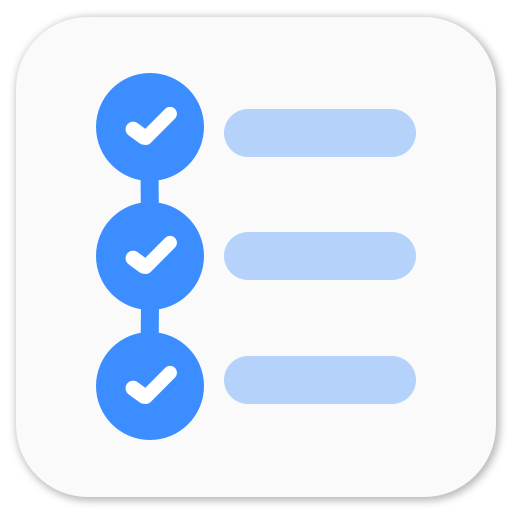Capture images using V4L2 on Linux
I have always been using OpenCV’s VideoCapture API to capture images from webcam or USB cameras. OpenCV supports V4L2 and I wanted to use something other than OpenCV’s VideoCapture API so I started digging up about v4l2 and got few links using and few examples using which I successfully wrote a small code to grab an image using V4L2 and convert it to OpenCV’s Mat structure and display the image.
What is V4L2?
V4L2 is the second version of Video For Linux which is a video capturing API for Linux. Here you can find amazing documentation about the API. So it gives you a very easy inteface to use it with C, C++ and Python. I haven’t tried Python bindings yet.
How To Use V4L2 API?
I started reading documentation but didn’t really understand much until I found this example. The code had some issues and wasn’t working properly. But I just copied it and tried understanding it. So this is my understanding of the code.
Step 1: Open the Capture Device.
In Linux, default capture devide is generally /dev/video0, but if you’re using USB webcams, the index will vary accordingly.
int fd;
fd = open("/dev/video0", O_RDWR);
if (fd == -1)
{
// couldn't find capture device
perror("Opening Video device");
return 1;
}Step 2: Query the Capture
So, basically you check if the capture is available or not. V4L2 doesn’t support some cameras so it would throw an error here. We need to use v4l2_capability structure and VIDIOC_QUERYCAP to query the capture. Read More here.
struct v4l2_capability caps = {0};
if (-1 == xioctl(fd, VIDIOC_QUERYCAP, &caps))
{
perror("Querying Capabilites");
return 1;
}Here xioctl is a wrapper function over ioctl. ioctl() is a function to manipulate device parameters of special files. Read more here.
#include <sys/ioctl.h>
static int xioctl(int fd, int request, void *arg)
{
int r;
do r = ioctl (fd, request, arg);
while (-1 == r && EINTR == errno);
return r;
}Similar articles
Kinect with OpenCV
Setup the Kinect to work with OpenCV seamlessly. Use SimpleCV to see the depth map with Kinect.
How to use Android camera with OpenCV
OpenCV for Android is very helpful. This article talks about how to use the Android camera SDK and bridge it with OpenCV so that you can retrieve and process the frames.
Step 3: Image Format
V4L2 provides an easy interface to check the image formats and colorspace that your webcam supports and provide. v4l2_format sturcture is to be used to change image format.
struct v4l2_format fmt = {0};
fmt.type = V4L2_BUF_TYPE_VIDEO_CAPTURE;
fmt.fmt.pix.width = 320;
fmt.fmt.pix.height = 240;
fmt.fmt.pix.pixelformat = V4L2_PIX_FMT_MJPEG;
fmt.fmt.pix.field = V4L2_FIELD_NONE;
if (-1 == xioctl(fd, VIDIOC_S_FMT, &fmt))
{
perror("Setting Pixel Format");
return 1;
}I have set image width and height to be 320 and 240 respectively. You should check out the format that your camera supports. My Camera supports MJPEG and YUV and hence I have set image format to MJPEG.
Step 4: Request Buffers
A buffer contains data exchanged by application and driver using Streaming I/O methods. v4l2_requestbuffers is used to allocate device buffers. Read more here.
struct v4l2_requestbuffers req = {0};
req.count = 1;
req.type = V4L2_BUF_TYPE_VIDEO_CAPTURE;
req.memory = V4L2_MEMORY_MMAP;
if (-1 == xioctl(fd, VIDIOC_REQBUFS, &req))
{
perror("Requesting Buffer");
return 1;
}The ioctl is used to initialize memory mapped(mmap), user pointer based I/O.
Step 5: Query Buffer
After requesting buffer from the device, we need to query the buffer in order to get raw data. Read more here
struct v4l2_buffer buf = {0};
buf.type = V4L2_BUF_TYPE_VIDEO_CAPTURE;
buf.memory = V4L2_MEMORY_MMAP;
buf.index = bufferindex;
if(-1 == xioctl(fd, VIDIOC_QUERYBUF, &buf))
{
perror("Querying Buffer");
return 1;
}
buffer = mmap (NULL, buf.length, PROT_READ | PROT_WRITE, MAP_SHARED, fd, buf.m.offset);The mmap() function asks to map length bytes starting at offset in the memory of the device specified by fd into the application address space, preferably at address start. Read more here
Step 6: Capture Image
After querying the buffer, the only thing left is capturing the frame and saving it in the buffer.
if(-1 == xioctl(fd, VIDIOC_STREAMON, &buf.type))
{
perror("Start Capture");
return 1;
}
fd_set fds;
FD_ZERO(&fds);
FD_SET(fd, &fds);
struct timeval tv = {0};
tv.tv_sec = 2;
int r = select(fd+1, &fds, NULL, NULL, &tv);
if(-1 == r)
{
perror("Waiting for Frame");
return 1;
}
if(-1 == xioctl(fd, VIDIOC_DQBUF, &buf))
{
perror("Retrieving Frame");
return 1;
}Step 7: Store data in OpenCV datatype
I wanted to stored the retrieved data in OpenCV image structure. It took me few hours to figure out the perfect way. So here’s how I did it.
CvMat cvmat = cvMat(480, 640, CV_8UC3, (void*)buffer);
IplImage * img;
img = cvDecodeImage(&cvmat, 1);So this how I captured frames from my webcam and stored in OpenCV Image data structure.
You can find the complete code here on my GitHub
P.S. Coding period for gsoc has started and I have to start working.
Playing around with Android UI
Articles focusing on Android UI - playing around with ViewPagers, CoordinatorLayout, meaningful motions and animations, implementing difficult customized views, etc.