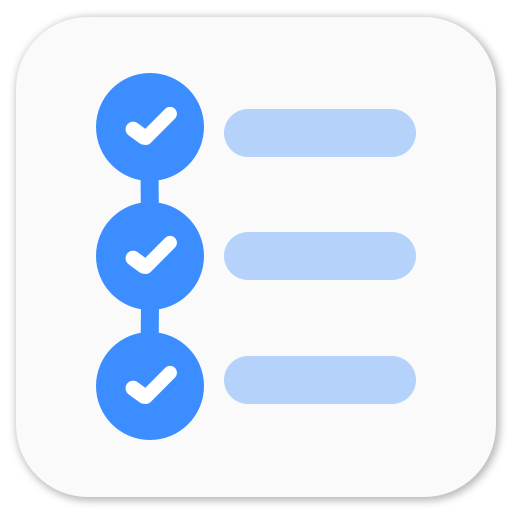Proxy settings in Linux
When BITS Goa adapted LDAP authentication, I had some problems configuring the proxy settings for apt-get. Many of my batchmates and juniors have faced similar problems so I decided to write a small blog post about it.
To set the System Proxy Settings, you can either change it using Network Proxy Settings GUI, or via terminal.
export http_proxy=http://proxy:port/
export https_proxy=https://proxy:port/
Users who have LDAP or some other authentication, Network Proxy Settings won’t work for them. Proxy need to be exported manually.
export http_proxy=http://username:password@proxy:port/
export https_proxy=https://username:password@proxy:port/
You need to do this every time you log in. To avoid this, just open up your .bashrc file home directory and put the above export commands in it. .bashrc is executed every time you start a terminal.
To download something using apt-get or Software Center, you need to change the proxy settings in apt.conf file.
cd /etc/apt/
Open up apt.conf file with admin permission(i.e. sudo). Delete or comment everything that’s written in the file. Add following lines in apt.conf file.
Acquire::http::proxy "http://username:password@proxy:port/";
Acquire::https::proxy "https://username:password@proxy:port/";
If you’re from BITS Goa, there’s an internal repository set up for Ubuntu/Debian packages. So, you just need to add the following line and delete/comment everything else in apt.conf file.
Acquire::http{Proxy "http://10.1.1.224:3142";};
P.S. GSoC is over. w00t.
Playing around with Android UI
Articles focusing on Android UI - playing around with ViewPagers, CoordinatorLayout, meaningful motions and animations, implementing difficult customized views, etc.